Blog
How to Create a Google My Business Listing Fast
In today’s digital world, having a strong online presence is crucial for any business. One of the best ways to enhance your visibility is by creating a Google My Business (GMB) listing. This free tool allows businesses to manage their online presence across Google, including Search and Maps. But how do you set it up quickly and effectively? Let’s dive into the steps you need to take to create your GMB listing fast!
Understanding Google My Business
Before we jump into the nitty-gritty of setting up your listing, let’s clarify what Google My Business is. Essentially, it’s a platform that allows you to provide essential information about your business to potential customers. This includes your business name, address, phone number, website, and hours of operation. But that’s not all! With GMB, you can also post updates, respond to reviews, and even share photos of your products or services.
Why is this important? Well, having a GMB listing can significantly boost your online visibility. When potential customers search for businesses like yours, a well-optimized GMB listing can help you appear at the top of the search results. Plus, it’s a great way to engage with customers and gather valuable customer feedback.
Step 1: Create Your Google Account
The first step in creating your GMB listing is to have a Google account. If you already have one, great! If not, you can easily create one by visiting the Google account creation page. Once you have your account set up, you can proceed to the next step.
Having a Google account not only allows you to create a GMB listing but also gives you access to other Google services like Google Analytics and Google Ads. This can be beneficial for tracking your business’s performance and enhancing your SEO boost.
Step 2: Claim Your Business
Now that you have your Google account, it’s time to claim your business. Go to the Google My Business page and click on “Manage now.” Enter your business name and address. If your business appears in the search results, select it. If not, you can add it as a new business.
Claiming your business is crucial because it allows you to manage the information that appears on Google. This includes updating your business hours, adding photos, and responding to reviews. It’s your chance to showcase what makes your business unique!
Step 3: Fill Out Your Business Information
Once you’ve claimed your business, you’ll need to fill out all the necessary information. This includes your business category, phone number, website, and operating hours. Be as detailed as possible, as this information helps Google understand what your business is about and improves your chances of being found by potential customers.
Don’t forget to add high-quality images of your business! Photos can significantly increase engagement and attract more customers. According to studies, listings with photos receive 42% more requests for directions and 35% more click-throughs to their websites.
Step 4: Verify Your Business
Verification is a crucial step in the process. Google needs to confirm that you are the rightful owner of the business. Typically, this is done via a postcard sent to your business address, which contains a verification code. Once you receive the postcard, log back into your GMB account and enter the code to verify your listing.
In some cases, Google may offer instant verification if you have a verified Google Search Console account. This can save you time and get your business online faster!
Step 5: Optimize Your Listing
Now that your listing is live, it’s time to optimize it for better visibility. This includes regularly updating your information, posting updates, and responding to customer reviews. Engaging with your customers can lead to increased engagement and a better reputation.
Consider using tools like Tapping Tags to streamline the review process. Their innovative Google Review NFC card utilizes NFC technology to make it easier for customers to leave feedback. This contactless technology allows customers to tap their phones on the card and be directed to your Google review page instantly. It’s a game-changer for collecting customer feedback!
Conclusion
Creating a Google My Business listing doesn’t have to be a daunting task. By following these steps, you can set up your listing quickly and effectively. Remember, the key to a successful GMB listing is to keep it updated and engage with your customers. With tools like Tapping Tags, you can enhance your online presence and streamline the feedback process. So, what are you waiting for? Get started on your GMB listing today!
FAQs
What is Google My Business?
Google My Business is a free tool that allows businesses to manage their online presence across Google, including Search and Maps. It helps businesses provide essential information to potential customers and engage with them effectively.
How long does it take to verify my business?
The verification process typically takes about 5-14 days, depending on the method used. If you receive a postcard, it may take longer due to postal delays.
Can I edit my Google My Business listing after it’s created?
Yes! You can edit your listing at any time. It’s important to keep your information up-to-date to ensure customers have the latest details about your business.
How can Tapping Tags help my business?
Tapping Tags offers innovative solutions like the Google Review NFC card, which simplifies the process of collecting customer feedback. This can enhance your online presence and improve customer engagement.
Is Google My Business free?
Yes, Google My Business is completely free to use. It’s a valuable tool for businesses looking to improve their online visibility and engage with customers.
-
 Google Review NFC and QR Code Acrylic Stand
Rated 5.00 out of 5
Google Review NFC and QR Code Acrylic Stand
Rated 5.00 out of 5$75.00Original price was: $75.00.$38.50Current price is: $38.50. -
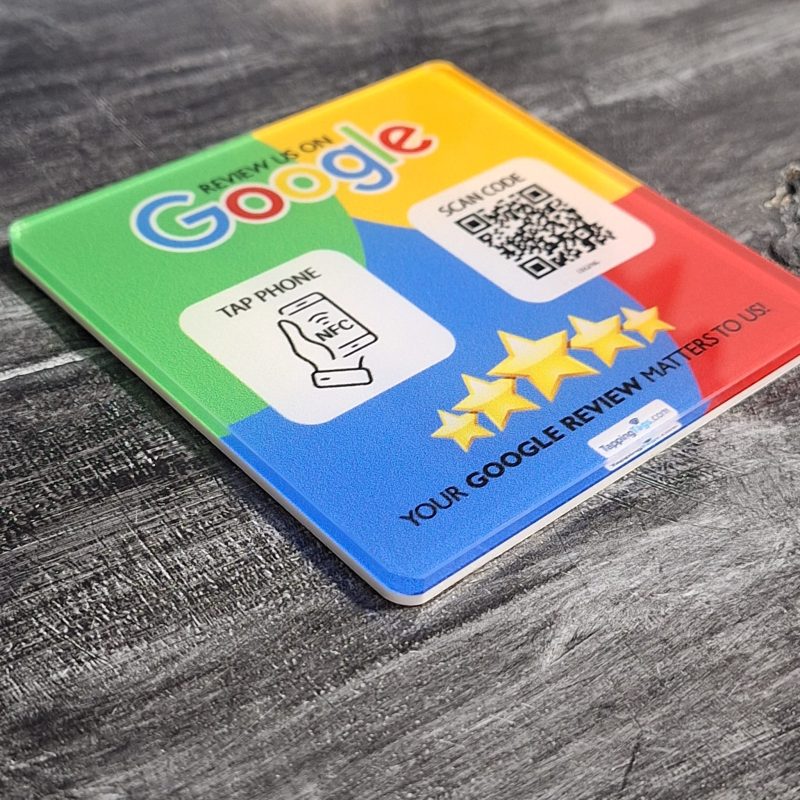 Google Review NFC & QR Code Acrylic Tag with Sticker
Rated 5.00 out of 5
Google Review NFC & QR Code Acrylic Tag with Sticker
Rated 5.00 out of 5$49.00Original price was: $49.00.$27.00Current price is: $27.00. -
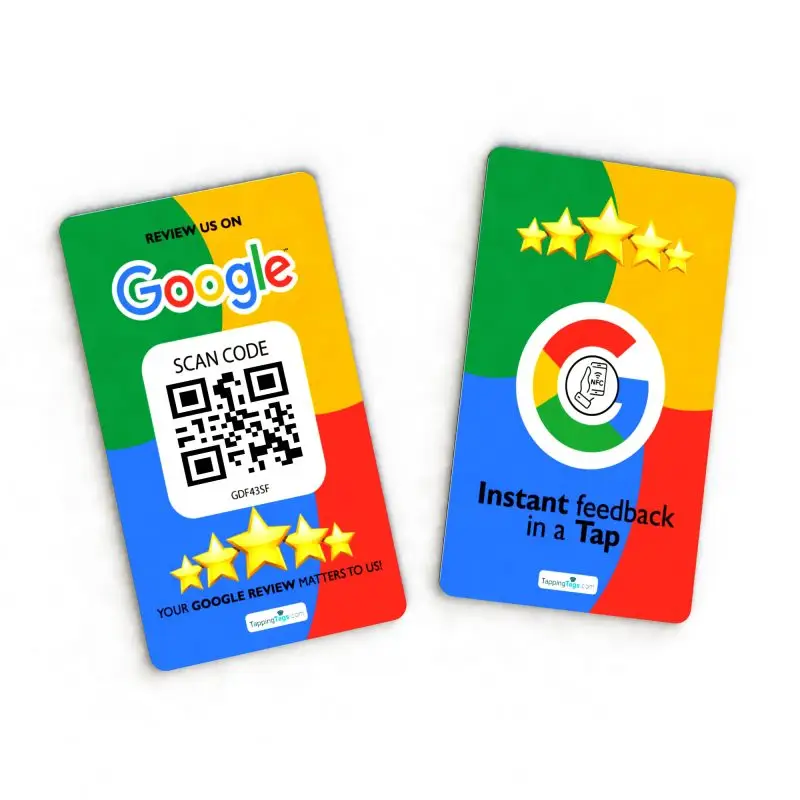 Google Review NFC and QR Code Card - Tap or Scan
Rated 5.00 out of 5$18.90 – $98.90Price range: $18.90 through $98.90
Google Review NFC and QR Code Card - Tap or Scan
Rated 5.00 out of 5$18.90 – $98.90Price range: $18.90 through $98.90
